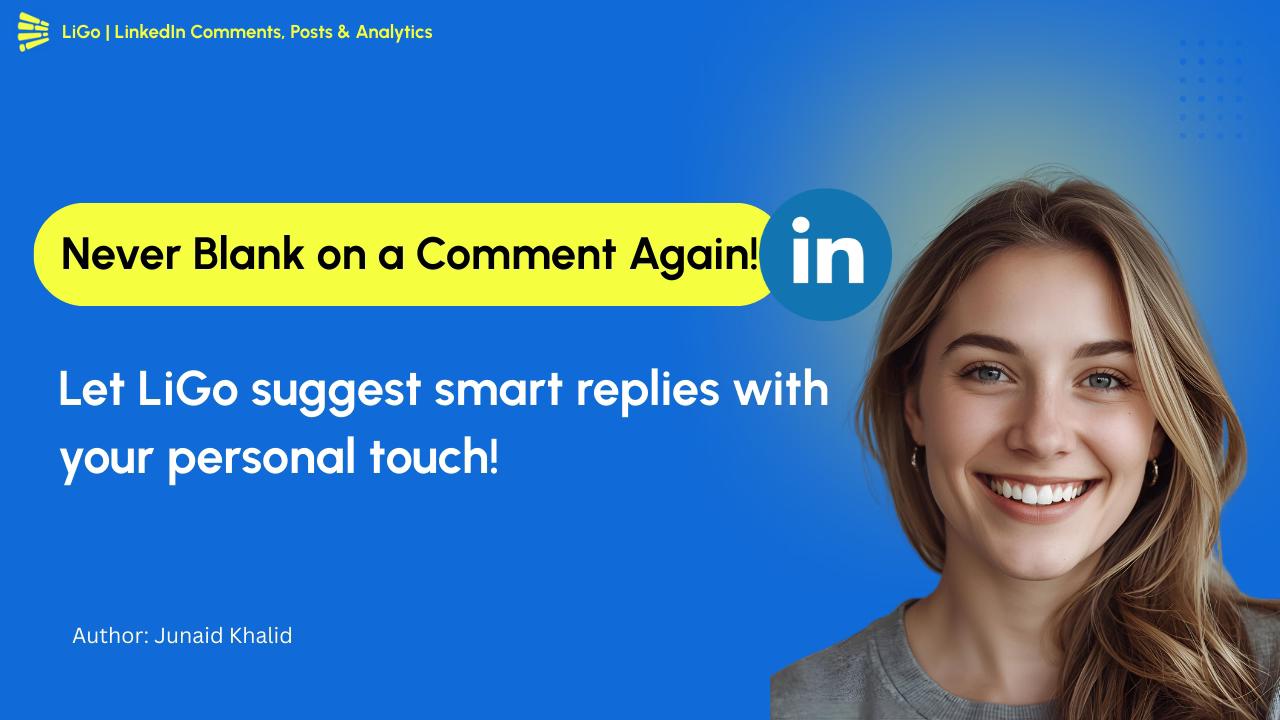Ok, so a couple weeks ago, I was analyzing a sales conversation with Claude.
Trying to figure out what exactly went wrong, what could I have done better.
That's when I realized: "Hey, this could be great content for a LinkedIn post".
Unfortunately, my workflow for posting so far was:
Login to LiGo Generate Ideas Pick one Polish the post Publish
That's a lot of work.
What if I could... use LiGo inside Claude?
That's when it hit me.
What if there was a way to go from:
"This would make a great LinkedIn post"
To:
"This post is now published on LinkedIn"
...all without leaving Claude?
So we built exactly that. Model Context Protocol (MCP) integration that connects Claude directly to LinkedIn through LiGo.
After several weeks of internal testing, I'm excited to finally share how you can use it too.
What is MCP and Why Should You Care?
Let's get the technical stuff out of the way first.
MCP (Model Context Protocol) is what enables Claude to communicate securely with other platforms - in this case, LinkedIn.
Unlike sketchy browser extensions that scrape LinkedIn data (which LinkedIn actively blocks -- ours doesn't btw, just so you know), MCP uses official APIs - the proper, sanctioned channels that keep your account safe.
For founders and agency owners, this means something simple but powerful:
-
Draft LinkedIn content while you're already chatting with Claude
-
Publiceren of plannen zonder te kopiëren en plakken of tussen apps te schakelen
-
Houd uw postschema bij zonder uw dag te verstoren
We hebben dit gebouwd omdat ik persoonlijk met precies dit probleem worstelde - wetende dat ik consequent op LinkedIn moest posten, maar het proces te storend vond voor mijn workflow.
Setting It Up (It's Easier Than You Think)
You have two options to set up the integration - an automated way and a manual way.
Option 1: The Simple Way (Recommended)
-
Log in to your LiGo account (or create one - we have a free trial)
-
Go to the Integrations page
-
Click "Generate Installation Command"
- If you're not logged in, it'll direct you to authenticate first, then redirect you back
-
Copy the generated command (it already contains your API key)
-
Paste and run the command in your terminal
-
Restart your Claude Desktop app
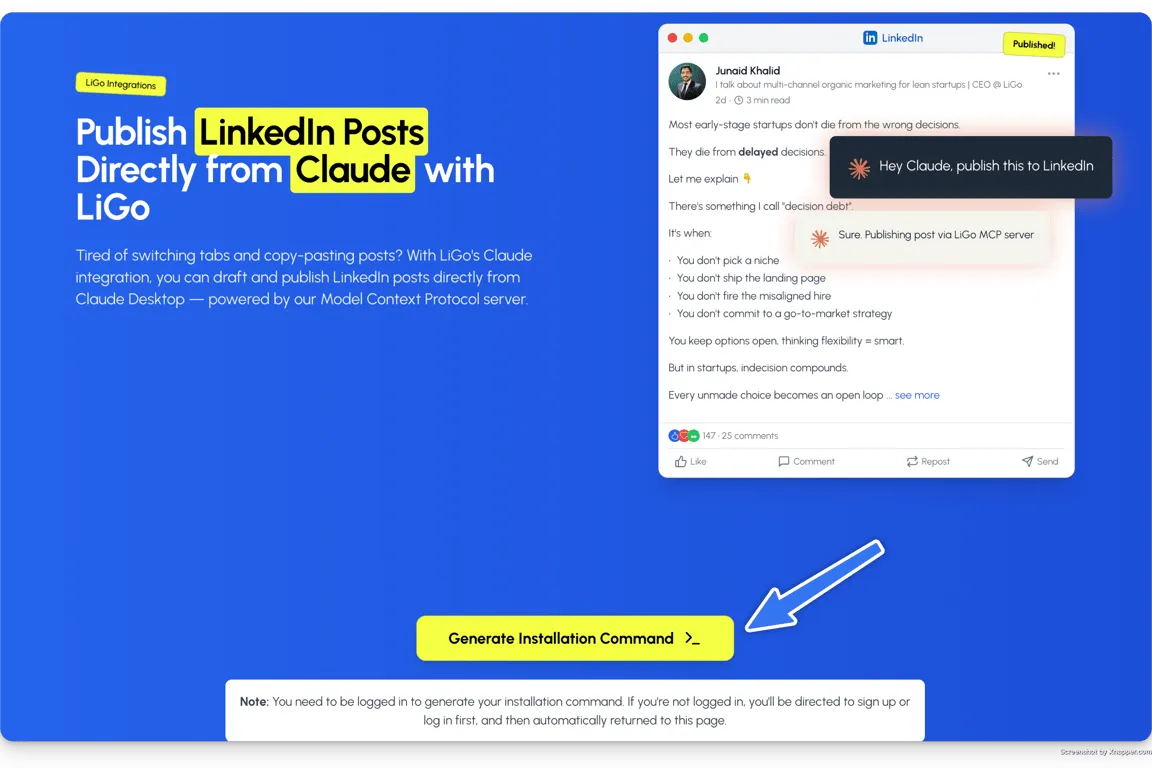
That's it! The whole process takes about 60 seconds.
Option 2: The Manual Way (For The Privacy-Conscious Europeans Among Us)
If you prefer not to run our script (I see you, cautious Europeans), you can set things up manually:
-
Visit our GitHub repository
-
Follow the instructions in the script
-
You'll need to locate your Claude config file and add the MCP server configuration manually
-
Restart your Claude Desktop app
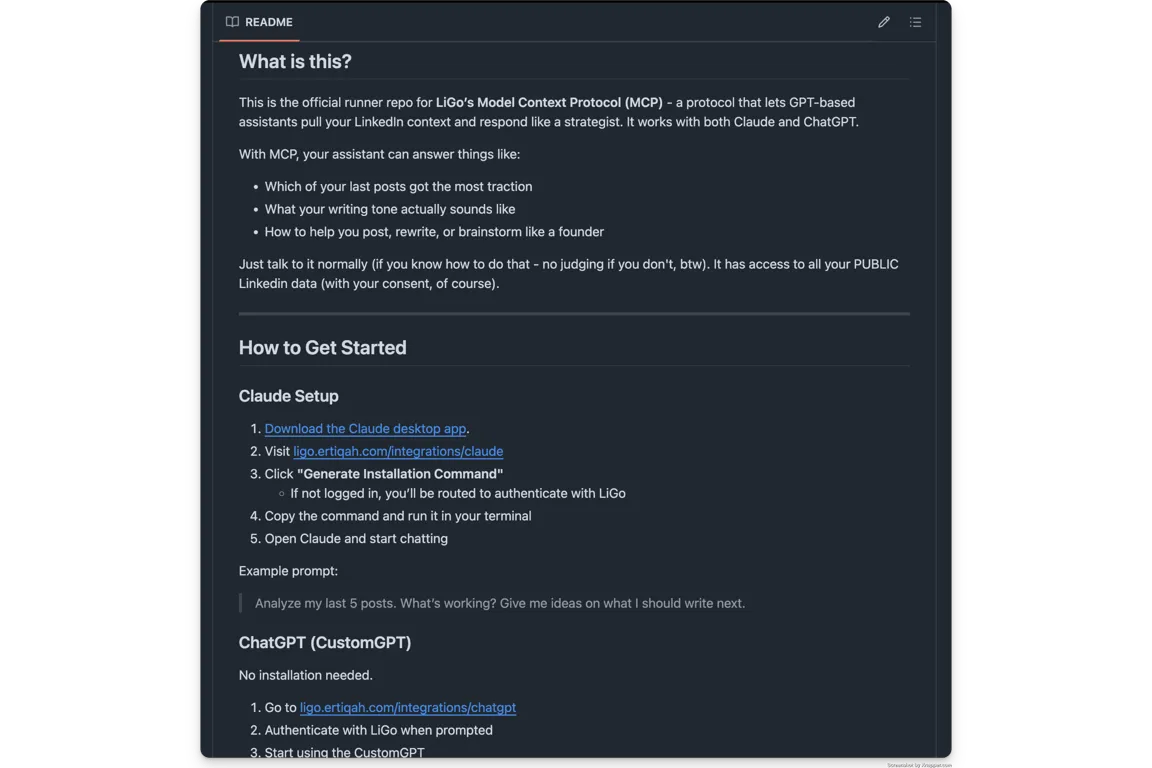
The manual process takes a bit longer but gives you complete transparency into what's being configured.
Connecting Your LinkedIn Account
For both options, you'll need to connect your LinkedIn account to LiGo:
-
In your LiGo dashboard, go to "Social Accounts"
-
Select "Add Account" and choose LinkedIn
-
Authenticate through LinkedIn's authorization screen
We've been extremely careful with permissions - LiGo only requests posting access, not your messages or connection data. We built this with privacy as a priority.
Step 3: Creating Posts Through Claude
Now for the fun part. Open Claude and try something like:
"Draft a LinkedIn post about managing client expectations for agency owners"
Claude will create a draft based on your request.
Make any edits you want by giving feedback. When you're satisfied, simply type:
"Publiceer dit op LinkedIn met LiGo" Your post goes live instantly, without leaving your Claude conversation.
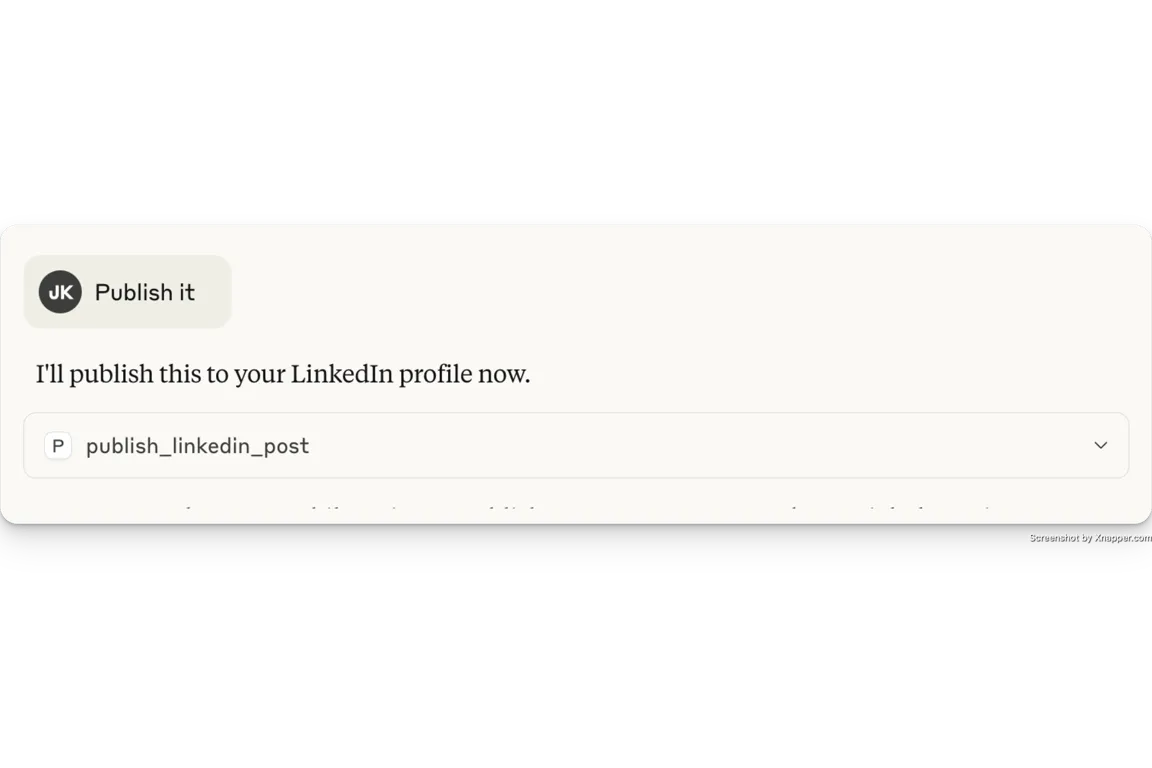
Step 4: Advanced Publishing Options
Once you're comfortable with the basic flow, you can use more advanced features:
For scheduling:
"Schedule this LinkedIn post for Tuesday at 8:30am through LiGo"
Adding visuals:
"Publish this LinkedIn post with the attached image using LiGo"
Using your LiGo content themes:
"Write a LinkedIn post using my 'Client Case Studies' theme in LiGo"
I find the theme integration particularly powerful - it ensures every post maintains your strategic messaging, even when you're creating content on the fly.
Troubleshooting Common Issues
We've worked hard to make this integration seamless, but there are a few issues you might encounter:
Connection Problems
If Claude says "I cannot connect to LinkedIn," check:
-
Is your LiGo subscription active?
-
Are both connections properly authenticated?
-
Try disconnecting and reconnecting both platforms
Authorization Errors
If you see "Not authorized to publish," this typically means:
-
LinkedIn permissions weren't granted correctly
-
Your authorization has expired (they typically last 60 days)
-
For company pages, you need admin-level access
Formatting Issues
LinkedIn has some quirky formatting rules:
-
Short paragraphs work best (1-3 sentences)
-
Avoid complex formatting or markdown
-
Space out emojis if you use them
We're continuously improving the integration to handle these nuances automatically.
Why We Built This Instead of Just Using Copy-Paste
When we were designing this feature, the question came up: "Is saving a few clicks really worth it?"
After several weeks of testing, the results speak for themselves:
-
Drastisch verhoogde plaatsingsfrequentie
Our test users published 3-4x more LinkedIn content after implementing this workflow.
-
Behoud van samenhang van denken
Staying in a single conversation with Claude led to more cohesive content than copy-pasting between apps.
-
Betere integratie met contentstrategie
Connecting directly with LiGo's content themes meant posts naturally aligned with users' strategic goals.
The most compelling metric? Average time from "I should post something" to "post published" dropped from 22 minutes to just 7 minutes.
My Personal Workflow Using This Integration
Let me share how I use our own tool:
I typically start my week with a content planning session. I open Claude and begin with:
"Based on my 'Building in Public' content theme, what are 3-4 post ideas about recent LiGo developments?"
Claude suggests several options. I pick one I like:
"Expand the second idea into a complete LinkedIn post. Keep it conversational and include specific metrics."
Claude drafts the post. I make a few edits:
"Revise the opening to be more direct, and add a question at the end to encourage comments."
Once I'm happy with it, I schedule it:
"Schedule this post for Wednesday at 9:15am through LiGo"
I repeat this for 2-3 more posts, scheduling them throughout the week. Total time investment: about 20 minutes for a week's worth of content.
Getting Started With MCP Integration
Ready to streamline your LinkedIn workflow?
-
Create or log into your LiGo account
-
Set up at least one content theme (if you haven't already)
-
Connect both Claude and LinkedIn
-
Probeer je eerste direct-naar-LinkedIn-bericht
Na het bouwen en testen van deze integratie, ben ik me iets belangrijks gaan realiseren: de sleutel tot LinkedIn-succes is niet een geheime algoritme-hack of virale sjabloon. Het is het creëren van een proces met zo weinig wrijving dat consistentie onvermijdelijk wordt.
Dat is precies wat we hebben gebouwd.
Adding Images to Your Posts
Adding images to your LinkedIn posts requires a few extra steps for now:
-
Upload your image to an image hosting service that provides direct links
-
When instructing Claude to post, include the direct image URL:
"Please post this to LinkedIn using LiGo:
Post text: Check out our team's latest project!
Image URL: https://example.com/your-image.jpg"
We're working on making this process even simpler in future updates.
Learn More About LiGo + Claude
If you want to explore further:
-
Wat is LiGo? - Learn about our platform's full capabilities
-
Content Themes Guide - Discover how to create themes that shape your content
-
LiGo Help Center - Find detailed answers to specific questions
-
GitHub Repository - View the technical details and contribute
Ready to transform your LinkedIn content workflow? Try LiGo's Claude integration with our free trial and see the difference for yourself.
Coming Soon: We're constantly improving the MCP integration with additional features like easier image uploads, and more. Stay tuned!